
| Improved
Bluetooth hands free mobile phone option from Plantronics is still
the best hands free option for V8 enthusiasts The Plantronics handsfree headset with Bluetooth (M2300) we reviewed in January 2005 has proved to be a popular mobile phone option for V8 enthusiasts. It is a very flexibile unit - it can be transferred from car to car - and low cost. Well now the headset has been improved slightly and a new model is available - the M2500 - but it appears identical. The improvement is an extended talk time of up to 5 hours compared with up to 3 hours with the M2300 and 120 hours on standby which is a week of waking hours. Our best buy recommendation is now £29.99 from The Link chain. Our previous best buy from Carphone Warehouse no longer applies as their price has risen to £39.95.  Recommended hands free mobile phone arrangement for an MGBGTV8 or MGRV8 is a Plantronics M2500 Bluetooth headset with a Halfords windscreen suction pad mobile phone holder Plantronics Mobile Headset with Bluetooth (M2500) fits behind the user's ear and has no wires to connect to the mobile phone. The connection uses a Bluetooth radio link, so you will need a mobile phone that supports Bluetooth devices, like a Nokia 6210. 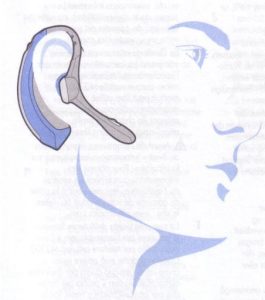 Mobile phone holder To complete the hands free set up, you need a holder for the mobile phone. One of the most convenient for an MGBGTV8 or MG RV8 is a mobile phone holder which fixes to the windscreen with a suction pad. The Suction Pad Mobile Phone Holder is made in Germany and has been available at a modest price of £14.99 including VAT online from Halfords (delivery extra) and in their stores at that price so is good value.  The holder is on a flexible stalk so is infinitely adjustable. The suction pad is simply pressed firmly to the screen and then a lever arm on the fitting is moved down which creates the suction. The mobile phone is placed between the padded jaws of a clamp on the holder and then the clamp is squeezed together to hold the phone.  There is a side button at the bottom left hand edge to release the jaws of the clamp so you can remove the phone when you leave the car. Halford's Suction Pad Mobile Phone Holder Plantronics Mobile Headset with Bluetooth (M2500) is a small, lightweight device with no wires between the earpiece and the mobile phone. There is a small boom microphone on the top of which is a small button to control calls. 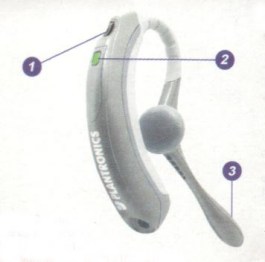 The controls are very simple: Main switch which turns the device on (1), a status light (2) which glows green when the headset is active, and switch on the top of the boom microphone (3) which enables the user to accept calls and then switch off the phone at the end of the call. A double click on the button (3) redials the last number which is a very useful feature. Reception is good in the car and the unit is comfortable to wear around the ear. Note the numbering of the controls on the diagram above differs from that in the next column - an example of how confusing the instructions can be! The M2500 headset has a rechargeable battery, a range of 10 metres (32 ft), talk time of up to 5 hours, and stand-by time of up to 120 hours. Once the headset is configured to work with a Bluetooth compatible mobile phone (probably takes less than 5 minutes), the headset can then be switched on very easily so the Bluetooth link set up in a matter of seconds. In becomes second nature after just a few times. This continues to be by far the best mobile phone option for V8 enthusiasts reviewed so far - it needs no modification to an MGV8 and it is portable from car to car! Links to other mobile phone webpages Mobile1 - new mobile phone law Mobile2 - survey of handsfree kit Mobile3 - Clip-N-Go option Mobile4 - V8 mobile phone option Mobile5 - Bluetooth mobile phone option Mobile 6 - Improved Plantronics headset Mobile 7 - M2300 "best buy" |
As with many telecoms gadgets these days, setting them up is not always immediately straightforward and the instructions often miss a crucial stage! Well if you are setting up the M2500 with a Nokia 6210 mobile phone, you may find the following notes helpful! 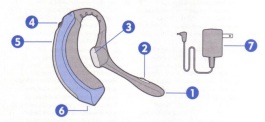
Charge up the headset using the charger (7). The status indicator (5) will change from red to green when the headset is fully charged. Press and hold the multi-function dial (4) on the headset for two seconds to turn the headset on. When it is on, the status indicator (5) will flash green. Latter as the battery runs low with use, the status indicator will flash red. Before using the headset for the first time you must pair it with your Bluetooth mobile phone. Instructions for specific models of Bluetooth mobile phone can be found at the Plantronics website at www.plantronics.com but for the Nokia 6210 the procedure is as follows. 1. Turn on the headset using the procedure above and your phone in the usual way. 2. Place the headset and mobile phone in the pairing position and then hold down the call control button (2) and at the same time rotate the multi-function dial (4) upwards. Release both the button and dial when the status indicator (5) begins to flash in cycles "red then green - red then green - etc". 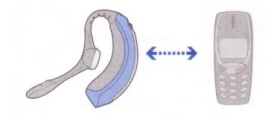 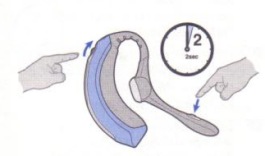 3. Move to the Bluetooth selection on the mobile phone menu - simply click on the "menu" and then scroll down to the Bluetooth sub-menu, click on Bluetooth, then click the down button in the Bluetooth sub-menu to "search for audio accessories". Press "select" whereupon the phone will search for devices and after a short delay the "M2500" will come up. Press "select" when the phone will connect to the M2500 headset. Upon returning to the main screen you will see the Bluetooth symbol in the top lefthand corner and the headset symbol in the middle of the bottom of the screen. This coinfirms you are set up. You can now make and receive calls. Note - scrolling down the Bluetooth sub-menu is the key to getting these devices to work so carefully following these instructions here could save you an evening of frustration and a visit the following day to The Link! 4. To answer an incominng call simply press and release the call control button (2) and to end the call, press it again. 5. To make an outgoing call, press the keyboard on the mobile phone (held in front of you in the clamp of the holder) - either the green call button to show the most recent calls and select the number and press the green call button gain. The number will be heard dialling up through the headset and on connection you can speak. 6. To call the number you last called, simply press the call control button (2) twice and the connection is made automatically. This is a very convenient system so if you know you will need to call a number, simply dialling it before you start driving will mean you can call that number later with minimum distraction using the double click method - provided of course you have not made another call beforehand! If you have, then follow the procedure in 5. above. 7. You can raise or lower the volume in your earpiece during a call by moving the multi-function dial up for louder and down for quieter. Posted on 10.4.05 How do you use the headset and mobile phone once it has been set up? Once you have done the initial set up, then using the headset with your mobile phone thereafter is very straightforward. Each time you get into your V8 you simply run through the following routine. 1. Leave the mobile phone Bluetooth setting on permanently because when the headset is turned off, the mobile phone operates in the usual way. So there is no need to keep changing that setting. 2. Pop the mobile phone in the holder and squeeze the side clamps together to ensure the phone is secure. 3. Turn the headset on by holding the mutli-function dial (4) down for up to a count of seven. 4. Rotate the multi-function dial (4) upwards and press the call control button (2) at the same time and then release both. It is best to rotate the dial first and then as you hold it in that position, briefly press the button. 5. Finally press the call control button (2) again briefly whereupon you will hear a bleep and the screen on your mobile phone will indicate the connection is being made. Once that is done you should see in the mobile phone screen a small symbol which looks like a pair of headphones which tells you the Bluetooth connection is made and the headset and phone are successfully linked. 6. Check the volume in the usual way as quite often the volume seems to slip down to a low setting. In a V8 you will need a fairly high volume setting so you can hear a caller clearly as the background burble of the V8 together with the relatively loose fiting of the headset's small microphone (3) in your ear tends to mask a quiet caller's voice! 7. Place the headset over and behind your ear with the small boom sticking forward and then handsfree kit is ready for use. 8. Click the call control button (2) once to receive an incoming call or twice to call the last number you called. The last function is very convenient as it causes the minimum distraction whilst you are driving. To ensure the number is there, you simply make a call to that number before you set off driving and then it is your last dialled number so the double click recall facility works so easily. To turn the headset off, simply hold down the multi-function dial (4) for up to a count of five or so when the status light will turn from green and flash red (possibly with a squeak) and then go out indicating the headset is turned off. Posted on 21.12.05 |
V8
Register - MG Car Club - the leading group for MGV8 enthusiats at www.v8register.net